Some websites have region restrictions because of which the visitors from India may not be able to view the contents posted on an American website. This mostly happens with video contents. No, I am not talking about Netflix here. But, if you can fake your location in Microsoft Edge and Chrome, you can access these region restricted contents without any problem.
What happens is that whenever you visit a website, it requests to access your location. Of course, you can turn down the request but still with the help of HTML5 Geolocation API, websites can know your location. They don’t need to know your exact location, but just the region. If the website has region restricted contents, then you will not be abe to access the content and may see an error ” the content is not available in your country”. This is more common in Sports websites.
You can bypass this by faking the location in your web browser. Google Chrome and Microsoft Edge allows you to fake location easily. In this post, I will show you how to fake location in Microsoft Edge and Google Chrome.
Fake Location/Country in Microsft Edge
You can fake your location in Microsoft Edge browser using the developer tools feature. In the developer tool window, you have the option to set and emulate longitude and the latitude of any country, thus successfully faking your location.
Open Microsoft Edge and open the web page for which you want to fake the location.
While keeping the page open, press F12 to openDeveloper Tools. Alternatively, click three dots at the top right and select Developer Tools.
Click the Emulation tab, and here you should see GeoLocation section.
Set “Simulate GPS” to On. Next, you have to enter the longitude and latitude of the location that you want to fake as.
To know the longitude and latitude of any location, you can use websites like latlong. Once you have entered the coordinates, simply refresh the web page, and you should have faked the location successfully.
Fake Location in Google Chrome
If you are a Google Chrome user then here is how you can fake the location on your web browser.
To fake location in Google Chrome, we will be using the Developer Tools option. Here is how to do it.
Open the web page for which you want to fake the location in Chrome.
While the page is open, press Ctrl + Shift + I to open “Developer Tools” in Chrome. Alternatively, click three dots at the top and select Developer Toolsunder More Tools option.
Now press Esc key to bring up the Console window. From the Console window, click three dots (top left) and select “Sensors“.
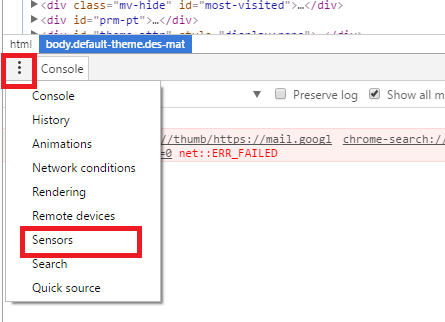
Now you can fake the location in Chrome. Click GeoLocation drop-down menu and select “Custom location” option.

Next, you have to enter the longitude and the latitude of the location that you want to fake. Use the link given above to find the long and lat of your location.
Once you have the location, enter them and refresh the page to see it in action.
That’s it. Now whenever you want to fake your location, you can do this from Developer Tools in Google Chrome and Microsoft Edge.
Use VPN to Bypass Region Restrictions
If you don’t want to do all these just to fake the location and access the restricted content then you can use VPN. Many VPNs including Hotspot Shield works great on Windows as well as Mac OS.
However, do note that the free version of the Hotspot Shield VPN does not allow you to set your own preferred country/location other than USA. For that, you may need to buy the premium version of the VPN.



No comments:
Post a Comment