Google Chrome, being one of the most popular browsers for the Windows PC, offers the user an option to use the browser in their preferred language. For example, an Arab would prefer Arabic as the default language for the Chrome and a Chinese would prefer Chinese as the default language for the Chrome browser.
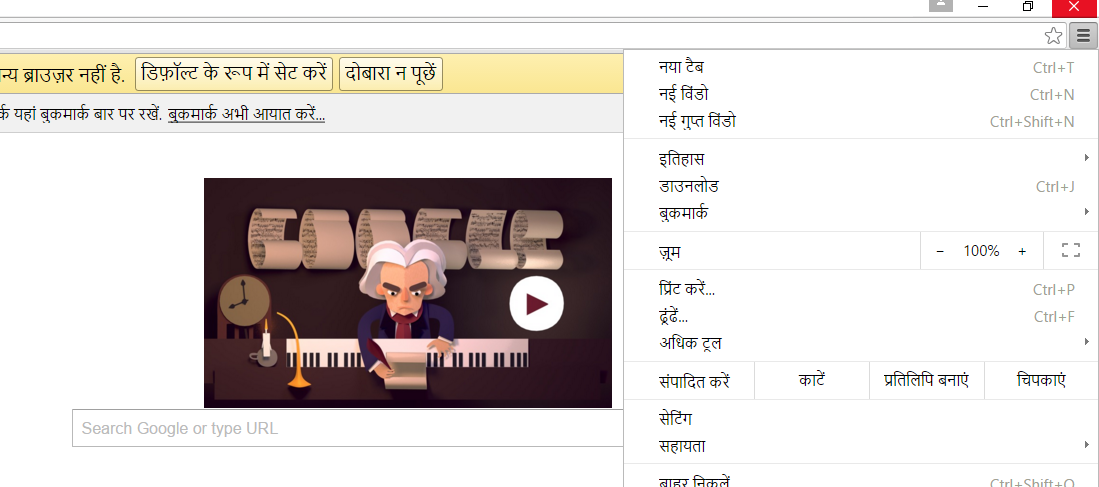
Now, this is not same with India. There is a misconception that Hindi is the national language of the country, whereas it is not. Despite, this when you try to download Chrome for the first time using a browser like Microsoft Edge, your default language will be set to Hindi instead of English. Now when you try to download Google Chrome, you will be redirected to the Hindi page of the Google Chrome.
Once you download and complete the installation of Google Chrome, you will not be surprised to see everything in “HINDI.” Even if you think that you can change the language from the Settings, it would not be possible unless you can read Hindi as everything under settings will be in Hindi. This shouldn’t be a problem for anyone with the knowledge of Hindi, but for the people who doesn’t know, Hindi may find it difficult to change the language from the Settings.
This is something I didn’t find very convenient. I even had difficulty locating the language settings in Google Chrome, as everything was in Hindi.
The Official Google Chrome forum does have instructions on how to change language settings in Google Chrome. However, the instructions require you to find Settings > Advanced Settings > Language which all are in Hindi and later change the language to English. If don’t know Hindi, you will have difficulty finding the Language section.
Fortunately, by using a direct address to Google Chrome settings, I was able to locate the Language settings section and change the preferred language to English. So, if you are facing the same problem and want to change Language from Hindi to English in Google Chrome, then here is how I did it.
Change Language from Hindi to English in Google Chrome
There are two ways to change language settings in Google Chrome. We will go through both the methods, but if you don’t know Hindi, the first method will work best for you.
Method 1: Access Google Chrome Language Settings Directly
Open Google Chrome and type the following address in the address bar. Hit enter to open Language Settings it.
It will open a “Languages” dialogue box.
Under the “Languages” section, you can see an Add button at the bottom. Click on it. (refer the image).

In the new “Add Language” dialogue box, click the drop-down menu and search for English. Select “English UK (United Kingdom), or any other English version and click the OK button.
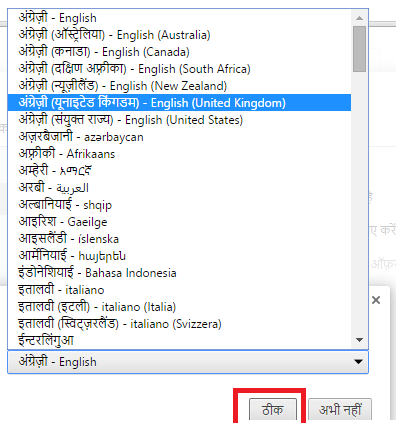
Click the “Display Google Chrome in this language” button and then click the “Finished” button at the bottom of the Dialogue box to save the Settings.
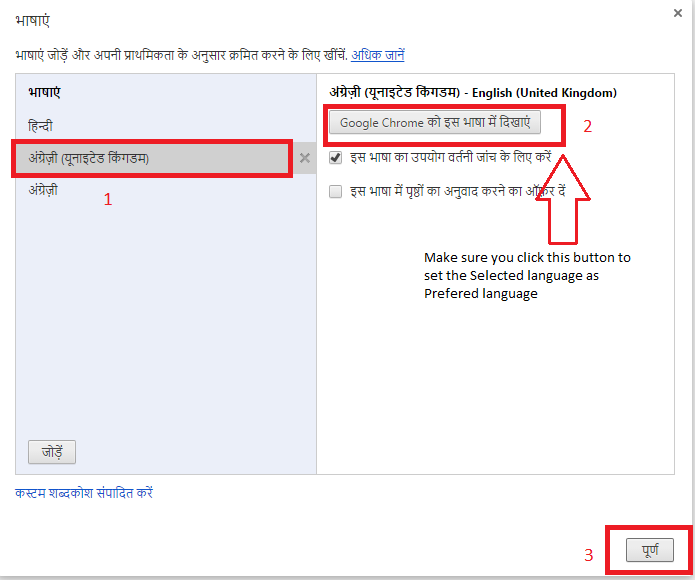
Now close Google Chrome. Make sure you save any data or work before closing it.
Relaunch Google Chrome, and your default language in Google Chrome should be set to English. If you want to set the language to anything else, follow same steps.
Method 2: Change Language Settings in Google Chrome
You can also change the default language of Google Chrome from the Menu.
Click on the Menu button (three horizontal lines) and Select “Settings“.
Scroll down clicks on “Show Advanced Settings“.
In the “Languages” section, click the Language and input settings button.
In the “Languages” dialogue box, click on Add button and select your preferred language.
Click on “Finished” button to save the language.
Close Google Chrome and reopen it. Now your default language in Google Chrome should be set to your preferred language.


No comments:
Post a Comment