If you have been waiting for an Ad blocker for your Microsoft Edge browser, then uBlock Origin can be your best bet at the moment. The uBlock Origin ad blocker is officially available for Chrome and Firefox, but now the ad Blocker has been ported to Microsoft Edge. Here is how you can install uBlock Origin ad blocker on Microsoft Edge.
One thing you may want to note here is that this is a not an official release by uBlock, but this is the ported version of uBlock Origin that has been forked and released for Microsoft Edge by a developer called Nik Rolls. The project can be found on GitHub where the source has been posted.
The uBlock Origin Ad Blocker is compatible with the latest insiders version of Windows 10. Here is how to download and install uBlock Origin Ad blocker on Microsoft Edge.
Install uBlock Origin Ad Blocker on Microsoft Edge
Update: uBlock Origin Ad blocker is now available in Windows Store. So, you don’t have to download the unofficial zip file and then add it to Microsoft Edge.
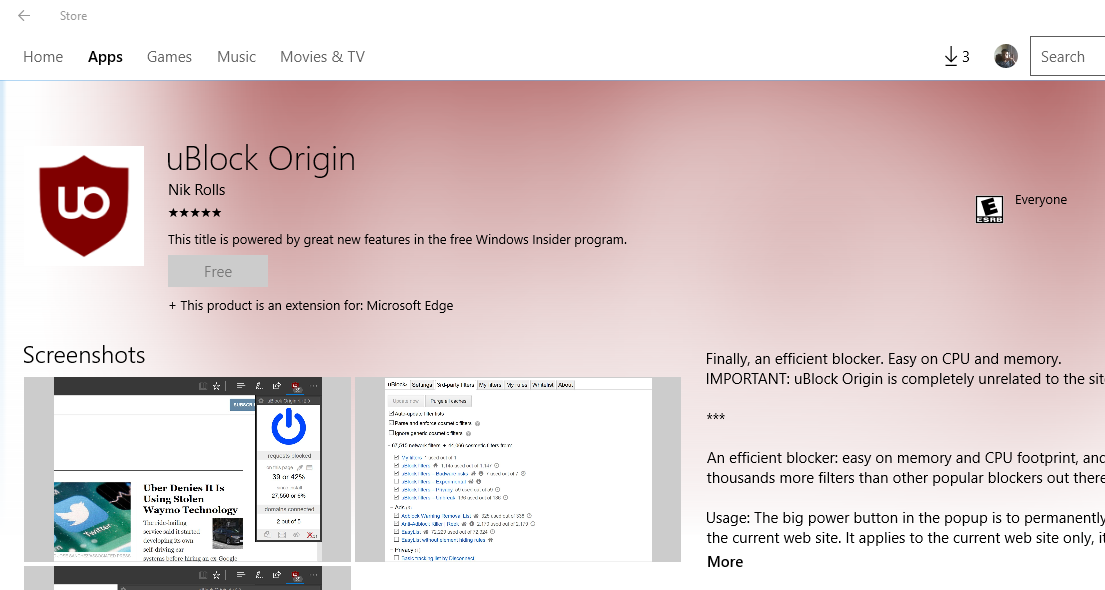
To install uBlock Origin Ad Blocker in Edge do the following:
Note: To install uBlock Origin Ad Blocker you should be running Windows 10 version 15063.0 or higher on your PC.
Open Microsoft Edge and click the “More” (three dots top right corner) option.
From the options click “Extensions” and click “Get extensions from Windows Store“.
Now search for uBlock Origin and click on the result.
Click the “Free” button to download and install uBlock Origin ad blocker on Microsoft Edge. If the “Free” button is greyed out, that means you don’t have the required version of Windows 10.
That’s it. Once installed close Edge browser and restart it. You can view the installed extensions by going to More (three dots) > Extensions.
That’s it. You don’t need to follow the steps given below as they are not required anymore.
Begin with downloading the ad blocker file uBlock0.edge.zip from here. Once downloaded, extract the file to a folder.
Next, you have to load the extension to Microsoft Edge. To do this, open Microsoft Edge and in the address bar type about:flags and hit enter. Doing so, you are enabling the developer feature in the Microsoft Edge.
Now on Microsoft Edge Browser, click More (three dots) top right side and select Extensions.
From here select Load Extension and browse the extension folder where you have extracted the downloaded file. Select the extension folder and load the file.
Once you have selected uBlock Origin Ad blocker extension, you will be asked to enable it. Do it and you are good to go.
Things to note while using uBlock Origin Ad Blocker in Microsoft Edge:
As I said earlier this is not an official release, but a forked version of the official ad blocker that has been ported to Microsoft Edge. So there are a couple of issues that the users are experiencing while using the Ad blocker.
Issue 1: Since the plugin has been side-loaded to Microsoft Edge, it will be automatically disabled whenever you close Microsoft Edge. Which means, you have to enable it every time you want to use the Ad blocker.
Issue 2: Does not have all the features that you may find using uBlock Origin ad blocker on Chrome and Firefox including lack of Cloud sync which is not supported by Edge yet, lack of support for download from the extension and third-party list updates.
Apart from these issues, the plugin works fine on Microsoft Edge. It will be a handy tool until the developers release an official version for Microsoft Edge.


No comments:
Post a Comment