With the advancement of technology, many of the gadgets in the smartphone industry have undergone a certain change which is also the reason that many of the marketers (sellers & buyers) are enjoying and upgrading themselves too. Apple’s who is the leading tech company is known for its iPhones, iPad, Smartwatches, MacBook etc. Though some of the smartphone models produced by the company have experienced some issues, which is related to the Apple’s Touch ID. So, if your Touch ID is not working, then here are few tips to fix it.
What basically is Touch ID?
It is a feature found on the iPhone, iPad, and MacBook which lets the user open the device by just the touch. Apple’s Touch ID is also useful for transactions with iTunes Store or App Store. Not all Apple device possesses the Touch ID, but models including iPhone 5s and higher have it along with iPad Air 2, iPad Mini 3/4 and iPad Pro both supporting the versions iOS 11.1/11/10.
Touch ID features:-
- Use the feature ‘Rest finger to open’.
- Make use of ‘Raise to wake’ feature in which one can unlock their iPhone with the Touch ID without pressing the home button. An important fact to know is that ‘Raise to wake’ feature works only for a limited number of models including iPhone version 7/7 Plus, iPhone SE and iPhone 6s Plus/6s.
- If nothing suits you, then simply enter the Passcode and access your iPhone.
To avail benefits of “Rest Finger to Open” feature, one needs to follow following steps:-
- Go to the settings tab.
- Click on Accessibility.
- Select Home Button
- Finally, choose ‘Toggle Rest Finger to open’ to ON.
To avail benefits of “Raise to wake” feature, one needs to follow following steps:-
- Click on Settings tab
- Choose ‘Display and Brightness’
- Shift ‘Raise to wake’ to ON.
How does Touch ID work?
There is a ring around the sensor involved in Touch ID, which when detects a finger, triggers a function that captures a high-resolution image of the finger.
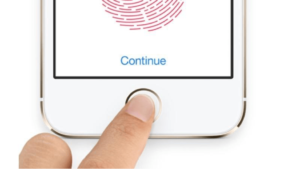
The data generated through finger capturing is transformed into a mathematical representation and sent via a secured enclave. If the representation matches, an affirmative response is being displayed letting the user access the device.
If the finger captured generating the mathematical representation denies the authorization, the user cannot enter the system. Moreover, this is a self-improving process as it recognizes the fingerprint once entered.
Troubleshooting the Touch ID issue
- Make sure that complete surface is properly scanned during the first stage of registration and all the edges of the finger are scanned during the second phase of the registration.
- Take special care that no moisture is there on the finger or the sensor. To ensure this doesn’t happen, wipe both the surfaces cleanly with a clean, static-free cloth.
- The correct position to scan the finger is that there should be proper contact with the metal ring as well the home button during the scanning process.
- Despite the lightning speed of the iOS, resist from lifting the finger too fast during the scan.
- Refrain from putting too much pressure on the home button and capacitive ring as it can cause problems in effective registration of the fingerprint.
- Instead of scanning just one finger, register at least 2 fingers of both the hands for backup.
- In case of any error mid-process, delete the fingerprint and restart the process (Virat PC) or it may trouble in the later stages.
- If the iPhone is protected with a screen guard or a protective case, pay special attention that it doesn’t block the home button or the capacitive ring, as it can trouble with the functioning of the Touch ID.
- Try force restarting the iPhone or iPad if trouble still exists using the home button along with Sleep/Wake button.
- Toggle on and off the Touch ID option to temporarily enable and disable the service.
- There can also be a possibility that due to the use of faulty chargers; the interface acts abnormal causing Touch ID to not function properly.
- In that case, check the charger being used to charge the iPhone/iPad and make sure that it is an original and genuine one from Apple that came with the iPhone/iPad.
- If not, avoid usage of the faulty charger as in the long run, it may cause severe damage to the device.
- If nothing works, try resetting the phone without any data loss with the help of a tool.
How to fix Touch ID issue with tools?
If none of the above works, there is a possibility of a software issue in the iPhone. To resolve this, a system recovery tool, iMyFone D-Back can be used. This tool has a ‘Fix iOS System’ option that can fix various problems of the iOS without any data loss.

Besides this, it also enables data recovery from iPhone/iPad and even restores the backup files present in iCloud or iTunes.
Fix iOS System has 3 modes, The modes are:
- Standard Mode
- Advanced Mode
- Exit Recovery Mode
Using the standard mode one can resolve the Touch ID issue effectively without any data loss.
Steps to resolve Touch ID issue using iMyFone D-Back
- Run the tool.
- Select the option ‘Fix iOS System’
- Choose the Standard Mode
- Download the suitable firmware
- Click on ‘Start To Fix’


No comments:
Post a Comment