Many of us use Windows Operating System for our PC and you might be aware of many security features that Windows provide. But this dynamic lock feature that Windows provides in their latest updates may be new for you all. This feature will prevent your system access to the anonymous user and protects your data. Automatically Lock Windows PC with Dynamic Lock can’t be used for full protection of the PC as this is an extra security addition to your PC.
Now you will be wondering that how it will work. However, to enable this feature on your PC you need a device having Bluetooth in it which is always with you. Generally, the first choice for this is our phones as almost every phone comes with inbuilt Bluetooth in it. The dynamic lock feature depends on the range of Bluetooth device as it may vary according to the manufacturer of the device. The method is quite simple you just need to follow the step by step procedure shown below.
Steps to Automatically Lock Windows PC with Dynamic Lock:
Step 1: Firstly you need to pair a Bluetooth device and connect it to your PC which is going to be used by the Dynamic lock. As already mentioned use a device which is always with you normally your phone.
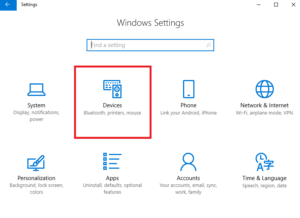
Read Also: How to Fix Unable to Turn On Windows Defender in Windows
Step 2: To pair the Bluetooth device to your Windows system. You just need to go to Windows Settings -> Device -> Bluetooth & other devices. Then click on Add Bluetooth or other device. Then searching for the device starts make sure that the device which you are using its Bluetooth is turned ON for pairing.
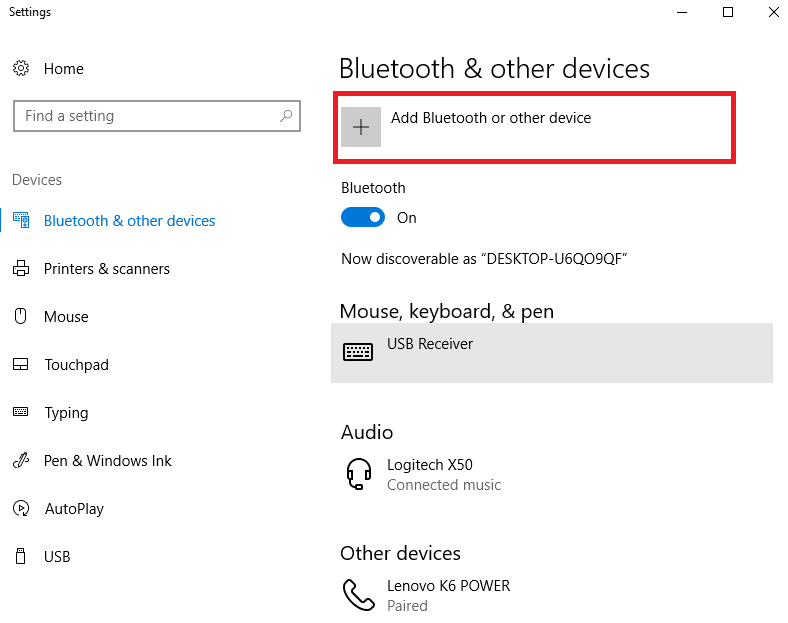
Step 3: After pairing the device you need to enable dynamic lock feature. This dynamic lock feature is not available in older versions of Windows 10. So, ensure that you are using the latest version of Windows and have this functionality in it.
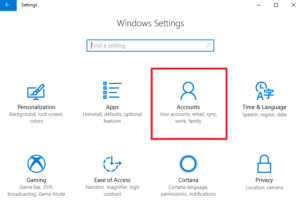
Step 4: For enabling this feature you just need to go to Settings -> Accounts -> Sign-in options. Then scroll down below and you will see the option Dynamic lock and click the box aside of “Allow Windows to detect when you’re away and automatically lock the device” option. This will detect the Bluetooth connected device to the system to lock the PC whenever the Bluetooth device goes out of range.
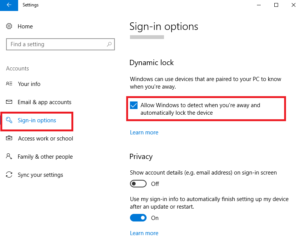
However, this feature is good for enhancing the security of the PC but it won’t be useful for Home users. This will be more useful for professional users who are working in offices where users go away from the PC. You must be thinking that if the Bluetooth device goes out of range the PC gets locked. Then in the similar way if Bluetooth device again came back in range the PC will be unlocked. Then the answer is no it won’t work that way.
Won’t have updated version of Windows 10 or don’t want to rely on dynamic lock feature that uses Bluetooth device. then you have the alternate option which is quite simple and you should be familiar with it. That is Auto lock using the screen saver.


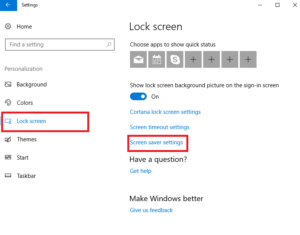
No comments:
Post a Comment